Introduction and Getting Started with StickyCTA
After installing the plugin, navigate to StickyCTA’s options in the menu located to the left of your WordPress admin area.
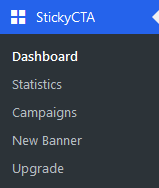
StickyCTA consists of several sections:
- Dashboard
- Statistics
- Campaigns
- New Banner
- My Account
Dashboard
On the dashboard, you will find all the banners you have created.
For each banner, its ID number, the account that created it (User), the banner name, and the title used in the banner settings are displayed.
Different possible actions from the dashboard
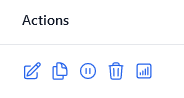
The various actions available from the dashboard are as follows:
- Banner Editing: access to general settings (color, texts, options…) of the banner.
- Duplication of the banner.
- Activation/Pausing of the banner.
- Deletion of the banner.
- Access to the banner’s statistics (if your banner is activated on multiple pages, details of statistics by page).
Statistics
To determine if one banner performs better than another, consulting the statistics section is essential. It allows you to quickly compare the performance of your different banners:
Banner Opening: the number of times your banner has been displayed.
Banner Closure: the number of times your banner was closed via the closing cross.
Open URL (Click / CTR): the number of clicks on your Call To Action.
Open Popup (Click / CTR): the number of times the popup was displayed.
Close Popup (Click / CTR): the number of times your popup was closed.
First Button (Click / CTR): the number of clicks on the first button of your popup.
Second Button (Click / CTR): the number of clicks on the second button of your popup.
Actions: icons that allow editing the banner, duplicating it, resetting statistics, deleting it, and accessing detailed statistics (statistics by page/article).
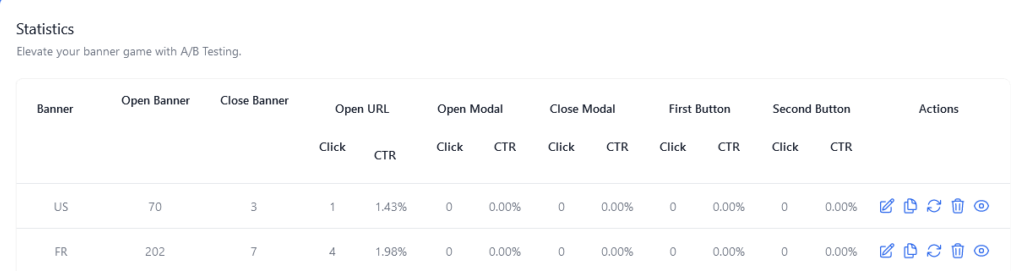
Campaigns
To fully leverage the power of the StickyCTA plugin, the Campaign feature enables you to A/B test different versions of your banners to quickly determine which one performs the best.
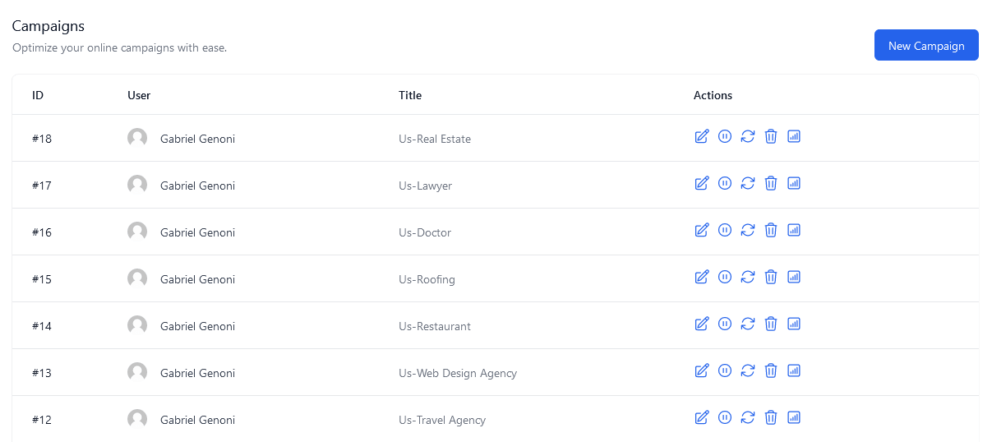
New Banner
This section of the menu allows you to create a new banner. Find our complete guide to setting up a banner.
My Account
The “My Account” section allows you to validate your license if you are a StickyCTA plugin customer. If you are using the free version and want to enjoy all the plugin’s features, visit here.
Next Step: Create a New Banner.
